
Kami
Editing PDF documents on Windows can be made easy with the use of Kami. In this tutorial, we will guide you through the steps required to edit PDF documents on Windows using Kami.
Step 1: Install Kami
Kami is a popular online PDF editor that can be easily used on the Kami website. You can also access Kami through the Chrome Web Store.
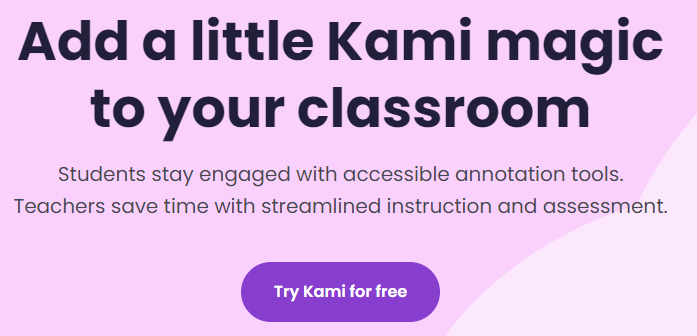
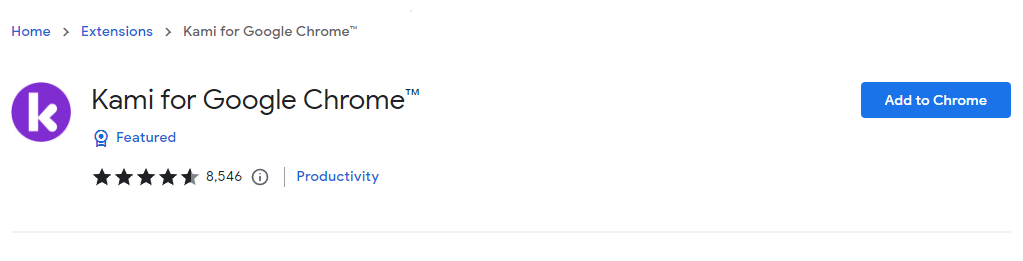
Step 2: Open the PDF Document
Open Kami in your browser by clicking here and under the "Open file" section select the PDF document you want to edit. Note that you can choose between your Google Drive, OneDrive, or local files on your computer.
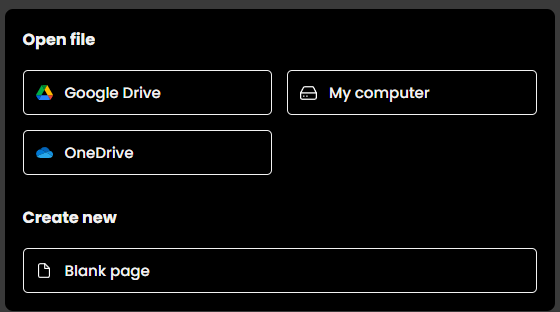
Step 3: Edit the PDF Document
Once the document is open, you can edit it in many ways. Here are some of the most common editing tasks:
Edit text
Click on the "Text" tool in the left-hand toolbar. Then, click on the text you want to edit and make your changes. You can also change the font, size, and color of the text.
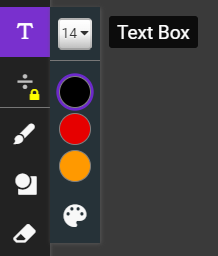
Step 4: Save the Changes
To save the document with your changes, click on the "floppy disk" icon in the top right corner, and then click on download.
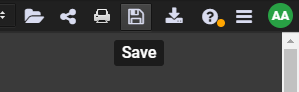
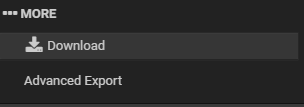
Conclusion
Kami is a powerful PDF editor that makes editing PDF documents on Windows easy. By following these simple steps, you can edit, add or delete text, images, and hyperlinks, and finalize the document with security and optimization options.