Sheet
Why learn spreadsheets?
Spreadsheets are essential tools for many jobs across different industries, such as finance, accounting, marketing, and human resources.
They enable professionals to store, organize, analyze and present large amounts of data in a clear and understandable way.
Being proficient in spreadsheets can give you an edge in the job market as it demonstrates your ability to handle data and perform tasks more efficiently.
Additionally, being able to use spreadsheets effectively can increase productivity and accuracy, which can lead to better decision-making and improved business outcomes.
Therefore, it is highly recommended to develop and improve your spreadsheet skills to increase your chances of getting hired and succeed in your career.
How to use Google sheets
Learning Google sheets also gives you insight into how other spreadsheet applications work, this will allow you to transfer your skills into a workplace that might use different software such as Microsoft Excel or LibreOffice Calc.
1. Create a new Google Sheets document
To get started with Google Sheets, go to the Google Drive website and create a new document with one of the template options. A new blank document will open up in your browser.
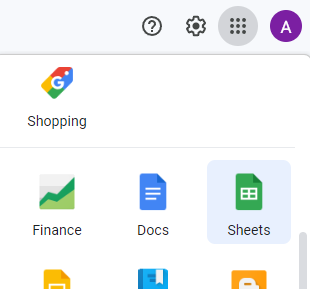
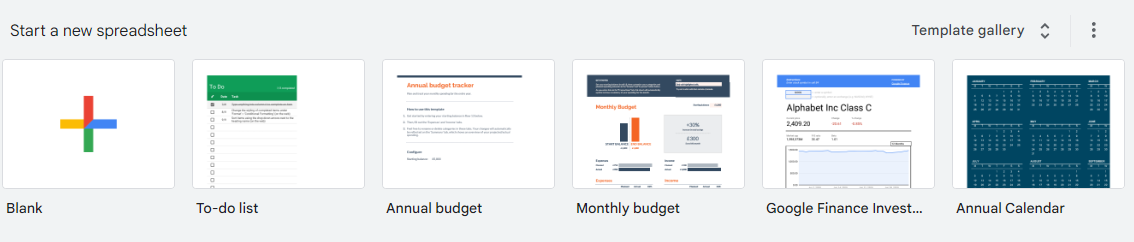
Pro tip: Alternatively to create a blank sheet quickly, type "sheet.new" into your browser
2. Understanding the interface
The Google Sheets interface is similar to other spreadsheet applications. The interface is divided into rows and columns, and each box is called a cell. The row numbers and column letters are located on the left and top of the sheet, respectively.
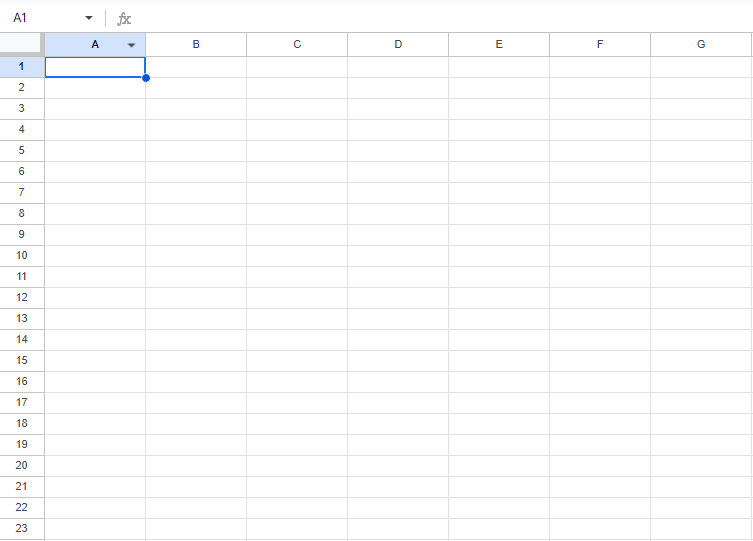
3. Entering data
To enter data in a cell, simply click on the cell and start typing. You can also copy and paste data from other sources into your Google Sheets document.
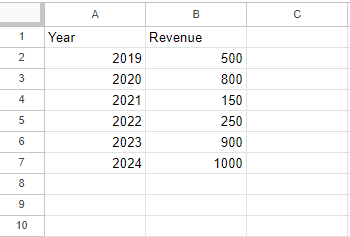
4. Formatting cells
To format cells, select the cells you want to format, and then click on the "Format" menu. You can change the font, size, color, and alignment of the text in the cells. You can also format numbers, dates, and times.
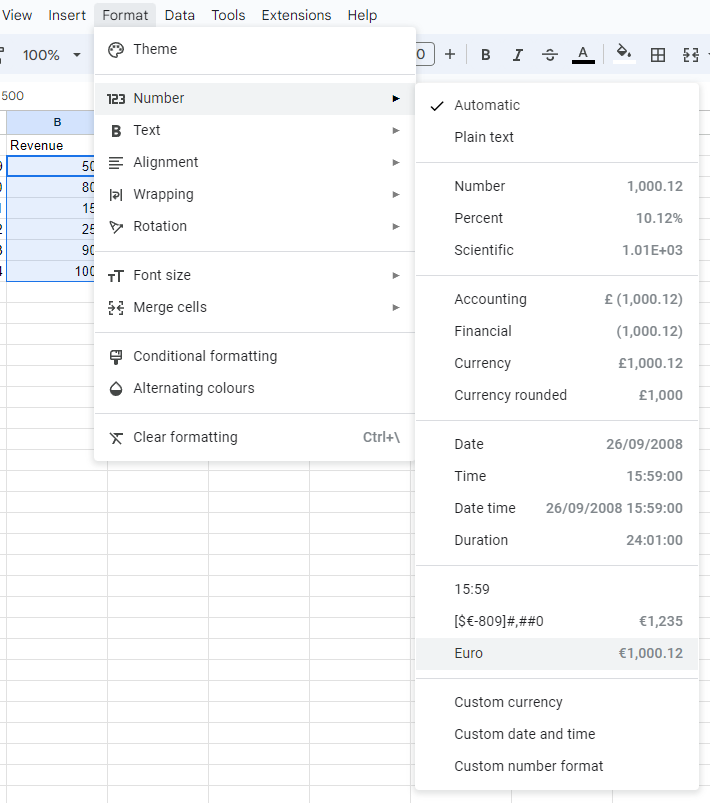
5. Working with formulas and functions
Google Sheets has a wide range of formulas and functions that can be used to perform calculations and manipulate data. To use a formula or function, simply enter it into a cell, starting with an equal sign (=). For example, to add the values in two cells, you can use the formula =A1+B1.
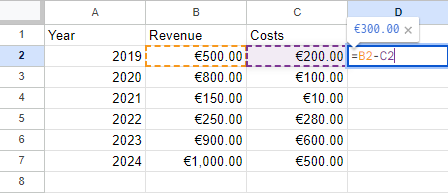
6. Creating charts
To create a chart, select the data you want to include in the chart and click on the "Insert" menu. Choose the type of chart you want to create, and Google Sheets will generate the chart for you.
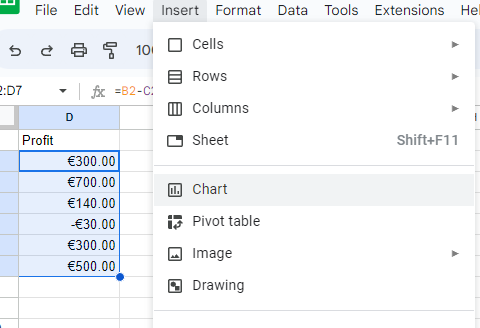
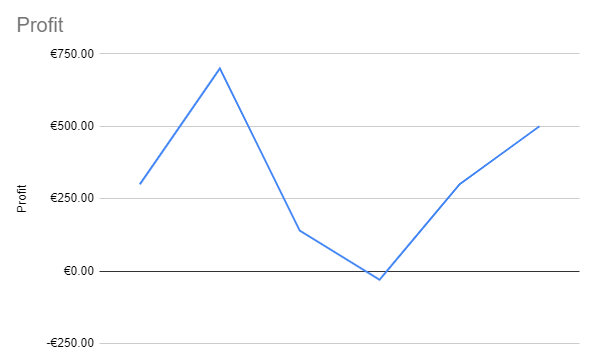
7. Sharing and collaborating
Google Sheets allows you to share your document with others and collaborate in real-time. To share a document, click on the "Share" button in the top-right corner of the screen. You can choose to share the document with specific people or make it available to anyone with the link.
That's a basic tutorial on Google Sheets for complete beginners. With these steps, you should be able to create, format, and share your own spreadsheets.